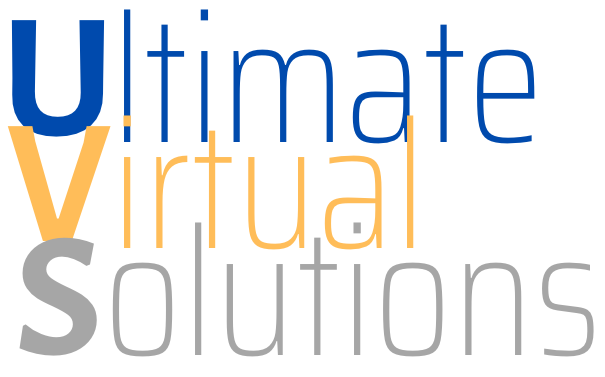Not all files are created equally and not all browsers handle file downloads in the same way. Depending on which browser you are using, how you have it configured or which plugins you have added to it, and which file type you are trying to download, the file transfer may or may not proceed as expected.
If the file you are trying to download is a PDF, text, or other similar file type, you may find that the file automatically opens in a browser page instead of downloading. Some browsers will give you a choice to open or download for some file types. Should you have difficulty downloading a file you can always try forcing the download in this fashion.
- In almost any Windows web browser you can right-click on the download link, button, or image, and a selection menu will appear (see images below).
- Select the Save Link As, Save link as..., or Save target as... choice (browser dependent) and you should be offered a dialog box to select in which folder to save the file and a button to begin the transfer.

Internet Explorer

Firefox

Chrome