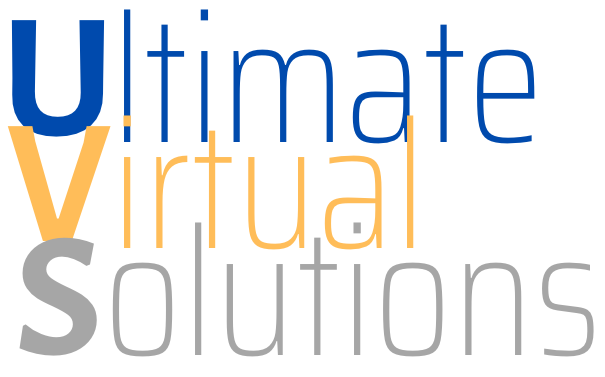In this post I want to talk about using images in pages and posts on your website or blog. There are a lot of questions, and a lot of confusion, about this topic and I'll try to deal with some of the issues here.
First, let me say for most of this there is simply no single "right" answer. Some is personal taste and some comes down to picking from a list of options. The general idea, though, is to use what works best for you and your audience. Always remember that it is the latter that is most important.
Here are some points/questions I want to cover:
- is an image required for every page or post?
- what is the best size for my images?
- where should may images be placed?
- do I need a caption or description text?
- what are alt tags and do I need them?
- should my images be clickable?
- what should my images click or link to?

Content Strategy: Using Images In Pages And Posts
Using Images In Pages And Posts
I'll take each of those questions in turn and try to provide useful ideas and solutions that will help you make the best choices when using images in pages and posts going forward.
Is An Image Required For Every Page Or Post?
The simple answer is "No." While images speak a thousand words, sometimes fewer words get the job done. Images can break the monotony of very long posts, provide focus and illustrate points being made, and just make your page look better so there are many good reasons to use them but over use can make your pages and posts look cluttered. Like everything else you add to your site, ask yourself, "What does this do to move things forward?"
What Is The Best Size For My Images?
There is no single on-size-fits-all solution here. Images should be big enough to be clearly seen but not so big as to dominate other page or post content unless that is the decided purpose. Typically images as small as about 200 pixels on a side, or as large as 800 pixels on a side are good for inserting into content. Images smaller than about 200 pixels should be considered "thumbnails" or "postage stamp images" and used to start off paragraphs, replace bullets in bulleted lists, etc. Images larger than 800 pixels should be used only with careful understanding of their placement and how they effect the layout of the page or post content. One thing to keep in mind, the actual image dimensions should be close to the largest display size. Have a 2048x1536 pixel image that will be displayed at 512x384 pixels is just wasteful of resources.
Where Should My Images Be Placed?
Once again there are many options here. I find it is a good idea to have at least one image for every 300 to 600 words in your text, more if they are supportive of, or exemplary to, your content. Smaller images, about 250 pixels wide, or less, can be aligned left or right with text wrapping around them. Larger images can be aligned left or right but look best to most viewers if they are centered within the content area. Sometimes you can post supporting images in a sidebar and leave the content area just for text, a style perhaps more suitable for professional or legal content.
Do I Need A Caption Or Description Text
There is no hard and fast rule that says you must, however adding at least a caption, and often a description, below a larger centered image helps define, and make clear, its purpose for being there. Each of these things is also good for search engine optimization (SEO). They provide a legitimate place to add relevant, authoritative, keywords without being seen as keyword stuffing.
What Are ALT Tags And Do I Need Them
The right answer here is, "Yes, you need them!" These aren't actually tags, though most people call them that. ALternate Text attributes are found in your image's HTML IMGage tag. They provide text that is used as an alternative (description) for the image if it fails to display. That text is also used to deacribe your image for those using browser software that supports the hearing impared and "reads" the image to the listener. For those reasons alone you want to have well crafted alt "tags". Additionally, most search engines, and notably Google, index the text in the alt attribute so these are also a good place to place relevant keywords. Attend to their real purpose first (description of the actual image) and the SEO value second.
Should My Images Be Clickable?
That's an easy one. They should be clickable (link to something) if they need to be clickable, but not if they don't. By default, WordPress makes the images you add clickable to themselves. I find this annoying. I'm reading a post, my mouse pointer glides over an image and changes to the hand, a symbol that alerts me to a link. I click the image, thinking it might take me to something important only to find myself staring at a copy of the same image, same size, same resolution. There is simply no purpose for that. In the editor, while adding your image, select "none" for the linking in situations like this.
What Should My Images Link To?
There are lots of choices here. Do provide a link if it is to another relevant page or post on site or off. Do provide a link if it is to a larger or higher resolution copy of the same image in order to provide more detail. You can also link to galleries offering more images related to the image in your post. If there is a reason, make it clickable; provide the link. If not, don't.

10 Videos Covering Using Videos In Pages And Posts
Hopefully that helps you out with some of the questions and issues about using images in pages and posts. If you have others please let me know and I'll do my best to answer. If you have a WordPress website provided by me you will have access to over 80 tutorial videos, of which 10 have to do with images. There are several image functions in WordPress that many seasoned users don't know about, including things like crop and scale, rotate and flip, built-in gallaries (without a plugin), etc. You will find these videos in the Video Tutorials section of the Dashboard.
Dog Lover Store Offers Great Examples Of Images In Pages And Posts
Discover more from Ultimate Virtual Solutions
Subscribe to get the latest posts sent to your email.