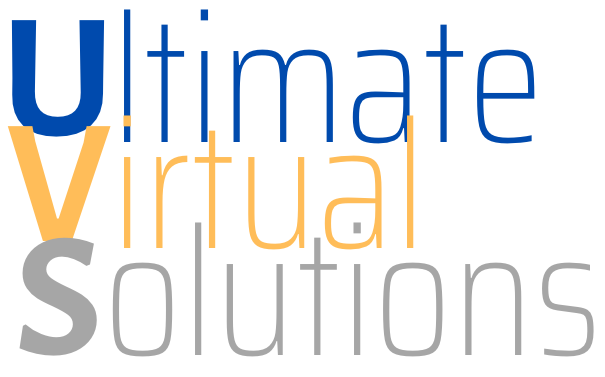Once you have installed WordPress -- you are using WordPress, right? -- the work to get your website created is just beginning. There are many tweaks, modifications, and settings to take care of. Each step along the way helps ensure your site is unique, easy for your audience to navigate, appealing, and of course, effective and profitable.
Initial WordPress Customization
- Have you cleaned up the default site:
- deleted all default posts and links including "Hello World" and "Sample Page"?
- deleted default categories and tags and created relevant categories and tags?
- changed the “Uncategorized” to something useful and searchable?
- deleted or deactivated default plug-ins that you will not using?
- Have you installed your chosen theme and header image or have you hired a designer to create or modify a theme? Has your theme been activated as well?
- Have you signed up for a Google Account and followed the wizard to create analytics code for your sote. Have you installed analytics code in the Header.php area on the Appearance Editor in the dashboard of your site or added a suitable plugin?
- Have you set up a feed burner account with my Google account as well so that you can track subscribers and provide RSS options for your readers? Note that your domain with the addendum "feed", as in http://mybusiness.com/feed/, will provide access to a default RSS feed.
- Have you chosen, installed, activated, and/or adjusted, the settings on relevant plug-ins to enhance the productivity and effectiveness of your website or blog. Have you considered plugins to extend your WordPress customization:
- Social media
- Comments
- Search Engine Optimization (SEO)
- Site Map (HTML and XML)
- Branding (favicon, logo, etc.)
- Subscribe options
- Email list building
- Advertising (pay per click, adsense, etc.)
- Backup systems
- Security
- Have you modified the general settings to match your needs and goals including:
- Title
- Tagline
- Set Your URL to WWW
- Membership/Registration
- Time zone
- Allowing Comments or Not
- Have you set up permalink structure that looks professional and is easy to understand and link to, such as: http://www.mybusiness.com/sample-post
- Have you taken steps to protect my blog, including creating a unique password to log in and a log in lockdown (brute force preventer) if someone repeatedly tries to log into my blog without the correct information? Deleting the "Admin" account (not using Admin for your login name)? Deleting the "log in" option from your site's main landing page menu?
- Have you created unique 404 error pages to help brand your blog and guide visitors when they reach a dead end on your website or blog?
- Have you created a blog page structure that supports both your business and your visitors. These pages support a good user experience (UX):
- About the website
- Privacy policy – there are plug-ins that can help here
- Terms and conditions
- Disclaimer
Once you are all set with your WordPress customization and setup, test your blog while logged out and verify that your pages display properly on a wide variety of browsers including: Chrome, Firefox, Internet Explorer, Safari, and various mobile devices.