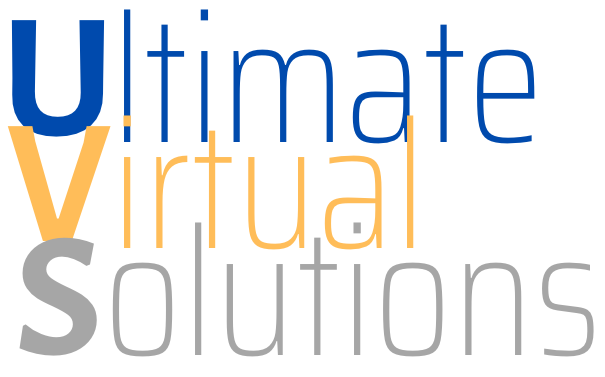There are lots of great benefits to using WordPress to build and manage your website or blog. One of these is that WordPress makes it very easy to add content, enhance your website and reconfigure the layout of your website with no programming skills or knowledge required.
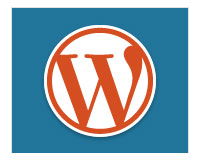 WordPress lets you quickly and easily add, remove, and rearrange various blocks of content in your site's sidebar menu (or header and footer sections too, depending on what theme you are using) using widgets.
WordPress lets you quickly and easily add, remove, and rearrange various blocks of content in your site's sidebar menu (or header and footer sections too, depending on what theme you are using) using widgets.
Using Widgets

(Using Widgets In The Primary Widgets Section Of The Dashboard)
In this blog post you will learn how widgets work, why they make life easier for non-technical users and how widgets can add new functionality to your website or blog.
About Using Widgets: A Basic Guide To WordPress Widgets For Business Website Users

(WordPress widgets make managing and using WordPress easy!)
WP widgets are self-contained blocks of code that perform a specific function, such as adding a functionality, or a script or item to your website.
The WordPress software is written using a web language called PHP (Hypertext Preprocessor). Normally, to add features and functions to a website, you have to learn how to write PHP code.
Now ... don't worry if it all sounds too technical. As will soon discover, WP widgets are made for non-techie website owners.
Widgets help you manage many features and functions on your site without the need to edit code.

(WP widgets help you control technical features and functions on your website without the need to edit code!)
Widgets were originally developed to provide an easy way to give WordPress users to control aspects of their WordPress theme's layout and functionality.
In plain English terms, a widget allows you to:
- Easily insert, edit and delete blocks of code to parts of your WordPress site without touching any code, and
- Reconfigure the functional layout of your WordPress theme on widget-enabled areas of your site (e.g. the sidebar, header, footer and other areas) using drag-and-drop technology.
Here are just some of the additional components you can add to your WP site's sidebar menu (plus headers and footers and other areas, depending on your theme) using widgets:
- nested list of your web pages
- post categories
- archived posts
- menus displaying only selected pages
- links to resources
- most read posts
- user comments
- clickable ads
- testimonials
- surveys
- RSS feed items
- subscription form
- product images
- social media buttons
- add widgets from external sites (e.g. StumbleUpon)
- administrative forms (e.g. login, register, etc.)
In another post, we provide an overview of WordPress Plugins and videos are available to help understand WordPress Plugins and WordPress Themes; what they are, what they do, how these can add loads of new functionality to WordPress and even change the whole design of your website or blog.
As you will learn in just a moment, themes can affect where widgets work on your web site and some plugins also install accompanying widgets that can improve your site's features.
Widget-Ready Areas
Most WordPress themes support widgets and provide widget-enabled sections in the theme's layout where widgets can appear.
Usually, widgets can be found in your theme's sidebar menu, but depending upon the theme, these can also be located in your site's header section, the footer area, and even below your content area.
It all depends on what theme that you have installed on your site.
For example, the WordPress theme shown in the screenshot below has only one widget area adding items to the theme's sidebar ...

(Some WordPress themes have only a single widget enabled section)
Here is an enlarged image of the widget panel of the theme above, where you can see that this specific theme only contains one widgetized area ...

As you can see, the only location where users can add widgets to their website using the theme shown above is in the site's sidebar area.
In contrast, the WP theme shown below contains various widget-enabled areas ...

(Many themes offer users multiple widget-ready areas)
Here is the widget section of the above theme, where you can see how many widget areas the theme includes ...

(Multiple widgets areas)
As you can see, in the above theme, you can add widgets to the sidebar area of two different page templates (Main Sidebar and Showcase Sidebar) and three different Footer areas (Footer Area One, Footer Area Two, Footer Area Three) ...

(Some WP themes let you add widgets to your site's footer section)
Where Do I Access My WordPress Widgets?
The Widgets area is located inside the WP administration by going to Appearance > Widgets ...

This brings you to the Widgets screen in your browser ...

(Widgets Screen)
The Widgets panel displays a list of all the widgets that are available.
On the right-hand side of the screen, you can see your "active" widgets ...

(Activate or deactivate widgets using drag-and-drop)
Available widgets can be activated or deactivated using drag-and-drop.
Widgets dragged from the Available Widgets section to widget areas like your sidebar, footer, etc. automatically become active on your site.
In addition, your Widgets area includes an Inactive Widgets section that lets you remove widgets that you no longer want to actively display on your site. Inactive widgets do not lose their pre-configured settings.
![]()
By default, your site already comes with several pre-installed widgets (e.g. widgets for displaying your pages, links, posts, post categories, adding text, adding RSS feeds, adding tags, adding a search box, etc ...) and active widgets.
These widgets are available in your default WordPress theme right out of the box and display items like Recent Posts, Recent Comments, Meta, etc. to site visitors ...

(In a default WordPress installation, your site already comes with a number of pre-installed widgets)
Sometimes, you may find that new widgets display in your Widgets section whenever new WordPress plugins are installed on your website or blog ...

(Installing new WordPress plugins can sometimes add new widgets to your Widgets admin area!)
WordPress Widgets Features: Drag-And-Drop
Widgets are great because you can easily add, activate, deactivate, rearrange and delete them from your Widgets section using simple drag & drop ...

(Rearrange widgets using drag-and-drop)
Use drag-and-drop to easily rearrange the order and layout of your website's widgetized areas.
For example, take a look at the image below. In this site, the widgets have already been configured to display the following:
- A newsletter subscription form,
- A click for support button, and
- A couple of click to call sales buttons from a widgetized plugin ...

(Widgets control how certain features on your site appear)
Inside the example site's Widget area, you would see that these features display on the site's sidebar area in the same order as they were arranged in their active widget area ...

If we reorganize these widgets in the Active Widget Area by dragging and dropping elements in the widget area ...

(Drag-and-drop widgets in your widget area to rearrange their order)
The widget features have now been reordered in your sidebar ...

As you can see, this immediately changes the layout of the site's sidebar. Note in the screenshot below that the click to call function (3) is now the first item on the sidebar menu, and the contact us section (2) now sits above the newsletter sign-up form (1) ...

(Widgets are really easy to use!)
Pretty cool stuff, huh?
Here are some more things worth knowing about WP widgets:
Widget Management - Widget Previews
Depending upon the theme that you have installed on your site, you're also able to customize widgets without making actual changes to your site, so you can be sure that you like what you have done before committing any changes to your live website.
You can do several edits and adjustments in preview mode, like adding, removing and reorganizing your active widgets to any widget areas that your theme makes available, and see all changes in real time. If you like what you've done and click the "Save and Publish" button, your changes will then be instantly updated and reflected on your site.

(Widget management - work in preview mode or configure widgets on the fly!)
The ability to manage widgets from your dashboard is a valuable feature of WordPress. You can work in preview mode inside the WordPress Theme Customizer screen (Appearance > Customize) and see how your widget content will appear prior to publishing changes (and avoid making errors), or manage widgets on the fly using the Widget editor screen discussed earlier.
Widget Configuration
As we've explained earlier, with WordPress you can easily and quickly rearrange how content is displayed in widgetized areas of your website sidebars, footers and navigation menus with only a few clicks of your mouse, using drag-&-drop ...

(Rearranging sidebar layout using widgets can improve your site's visitor experience)
In the screenshot above, for example, you can see that we have redesigned the site's sidebar section by switching the search and testimonial sections. As you now know, this was easily done by simply dragging and dropping the widget elements into different positions inside the sidebar widget area.
Reorganizing sidebar layout using widgets can help improve visitor experience.
Now ... what about the widgets themselves? Can the widgets be customized instead of simply added, removed and rearranged?
Absolutely!
With most traditionally-designed websites, you would need to edit code in your web templates to rearrange the order of elements, make unique customizations to features on page elements like opt-in forms, or just add other features like a list of pages on your website, or a dropdown menu of your blog post categories, an archives section, custom menus, links to recommended resources, a list of your most read posts, the latest excerpts of comments added to your posts, a section displaying advertisements, quotations or surveys, RSS content excerpts, images, Facebook feeds, and more.
While some widgets are "fixed" in the sense that they provide little to no configuration options, other than to add an optional title to the widget as shown in the example below ...

(Some widgets give you little to no configuration options)
Most widgets offer various settings that allow you to further configure your site features. This can include things like making certain types of information hidden to visitors but visible to registered users, displaying additional forms, fields, or information, specifying sizes of sidebar images, videos, etc. and more ...

(Many widgets give you customizable options!)
Using Widgets
As you have just seen, widgets require no coding experience or programming expertise to use. Most widgets can be added to your WordPress web site simply by activating a plugin and then dragging and dropping the plugin's related widget into your Active widgets area.
There are some useful tips and tricks to using widgets, however, and we will be adding more great tutorials showing you how to use a number of different widgets in WordPress to improve the effectiveness of your website, plus many useful tips on how to get the most benefit out of WordPress using widgets, so remember to bookmark this site and come back soon!
Alternatively, you may want to subscribe to our blog so we can stay in touch.
[wysija_form id="1"]Hopefully this article has given you a better understanding of issues that can affect your web site and how WordPress can help you improve your business online. To learn more about using the WP software please see other posts we have published on this site.
Have you found this article useful? If not, what could we have done better? Feel free to add your thoughts below.